Maximizing Battery Life on Your MacBook Air: Essential Tips
1. Adjust Display Brightness
Tip: Lowering the brightness of your MacBook Air's display can significantly extend battery life.How to: Navigate to System Preferences > Display and adjust the brightness slider to a comfortable level that still allows for clear visibility.
2. Enable Energy Saver Mode
Tip: The Energy Saver settings can help conserve battery power by adjusting various system settings.How to: Go to System Preferences > Energy Saver.
3. Manage Background Processes
Tip: Closing unused apps and stopping unnecessary background processes can reduce battery drain.How to: Monitor open applications and quit those that are not in use. Use the Activity Monitor (found in Applications > Utilities) to identify and close resource-intensive processes.
4. Disable Bluetooth and Wi-Fi When Not in Use
Tip: Turning off Bluetooth and Wi-Fi when not needed can save significant battery power.How to: Click on the Wi-Fi and Bluetooth icons in the menu bar and select "Turn Wi-Fi/Bluetooth Off."
5. Optimize App Settings
Tip: Some apps have settings that can be adjusted to consume less power.How to: Within individual apps, check for settings related to power consumption. For example, in web browsers, you can disable auto-play videos and limit the number of open tabs.
6. Reduce Keyboard Backlighting
Tip: If your MacBook Air has a backlit keyboard, reducing the brightness or turning it off can help save battery.How to: Use the F5 and F6 keys to adjust the keyboard backlighting or go to System Preferences > Keyboard and adjust the "Keyboard Brightness" slider.
7. Keep Software Up to Date
Tip: Regularly updating macOS and apps can include performance enhancements and optimizations for battery life.How to: Go to System Preferences > Software Update to check for and install any available updates.
8. Utilize Safari for Web Browsing
Tip: Safari is optimized for macOS and tends to be more power-efficient than other browsers.How to: Consider using Safari as your primary web browser for better battery performance.
9. Use 'Activity Monitor' to Identify Resource-Hungry Apps
Tip: The Activity Monitor provides detailed information about how apps and processes are using system resources.How to: Open Activity Monitor (Applications > Utilities), and sort by CPU or Energy to identify apps that may be consuming excessive resources.
10. Keep Your Battery Healthy
Tip: Proper battery maintenance can help prolong its lifespan and maintain optimal performance.How to: Avoid extreme temperatures, store your MacBook Air in a cool, dry place, and perform occasional battery calibration (fully charge, then discharge).
FAQ's
Certainly! Here are some frequently asked questions (FAQs) about optimizing battery life on a MacBook Air:
A6: Disabling Wi-Fi and Bluetooth can help save battery, especially when you're not actively using these features. However, modern MacBooks are designed to be power-efficient, so the impact may not always be significant.
Remember that the effectiveness of these tips may vary depending on individual usage patterns and the specific model of your MacBook Air. Regularly practicing good battery management habits can help you enjoy longer battery life and a more reliable portable computing experience.
Q1: Why is it important to optimize battery life on a MacBook Air?
A1: Optimizing battery life on a MacBook Air is crucial for prolonging its usability while on the go. It helps ensure that you can work or enjoy your laptop for longer periods without needing to recharge.Q2: How much can adjusting display brightness impact battery life?
A2: Lowering display brightness can have a significant impact on battery life. A lower brightness setting consumes less power, allowing your MacBook Air's battery to last longer between charges.Q3: Is it better to use sleep mode or shut down the MacBook Air to conserve battery?
A3: Using sleep mode is more power-efficient for short breaks between usage. Shutting down your MacBook Air conserves more power but is best suited for longer periods of inactivity.Q4: How often should I update macOS and apps for optimal battery performance?
A4: It's a good practice to update macOS and apps regularly. Updates often include bug fixes and optimizations that can improve battery life and overall performance.Q5: Can I replace the battery in a MacBook Air when it degrades over time?
A5: Yes, it is possible to replace the battery in a MacBook Air when it begins to degrade. However, it's recommended to have this done by an authorized service provider to maintain the laptop's warranty and safety.
Q6: Is it necessary to disable Wi-Fi and Bluetooth when not in use to save battery?
A6: Disabling Wi-Fi and Bluetooth can help save battery, especially when you're not actively using these features. However, modern MacBooks are designed to be power-efficient, so the impact may not always be significant.Q7: Can I use third-party apps to optimize battery life on a MacBook Air?
A7: While there are third-party apps that claim to optimize battery life, it's often best to rely on built-in macOS settings and features for battery management to avoid potential compatibility or security issues.Q8: How can I check the health of my MacBook Air's battery?
A8: You can check your MacBook Air's battery health by clicking the Apple logo in the top-left corner of the screen, selecting "About This Mac," and then clicking "System Report." Under the "Hardware" section, choose "Power" and look for "Battery Information." There, you can find details about your battery's condition.Q9: Can using Safari instead of other web browsers significantly improve battery life?
A9: Safari is optimized for macOS and tends to be more power-efficient than some other web browsers. Using Safari for web browsing can contribute to better battery performance.Q10: What can I do if my MacBook Air's battery life still seems insufficient after following these tips?
A10: If you find that your MacBook Air's battery life is still inadequate, it may be worth considering a battery replacement or reaching out to Apple Support for further assistance, as there may be an underlying issue with the battery or hardware.Remember that the effectiveness of these tips may vary depending on individual usage patterns and the specific model of your MacBook Air. Regularly practicing good battery management habits can help you enjoy longer battery life and a more reliable portable computing experience.
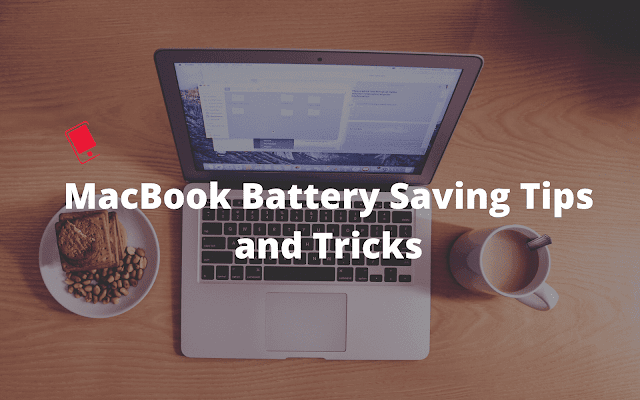
Post a Comment